If you ordered a service without first selecting your device, that service is not activated for your device.
It is advisable to select the device serial number on the checkout page and place the order.
How to activate the order:
To activate the order, you need to re-link the device to your account. Follow the steps below.
For Wi-Fi device:
- Go to account details and select the Products tab.
- Under My Products, find your device.
- Click the bin icon of the device which you wish to activate the order for.
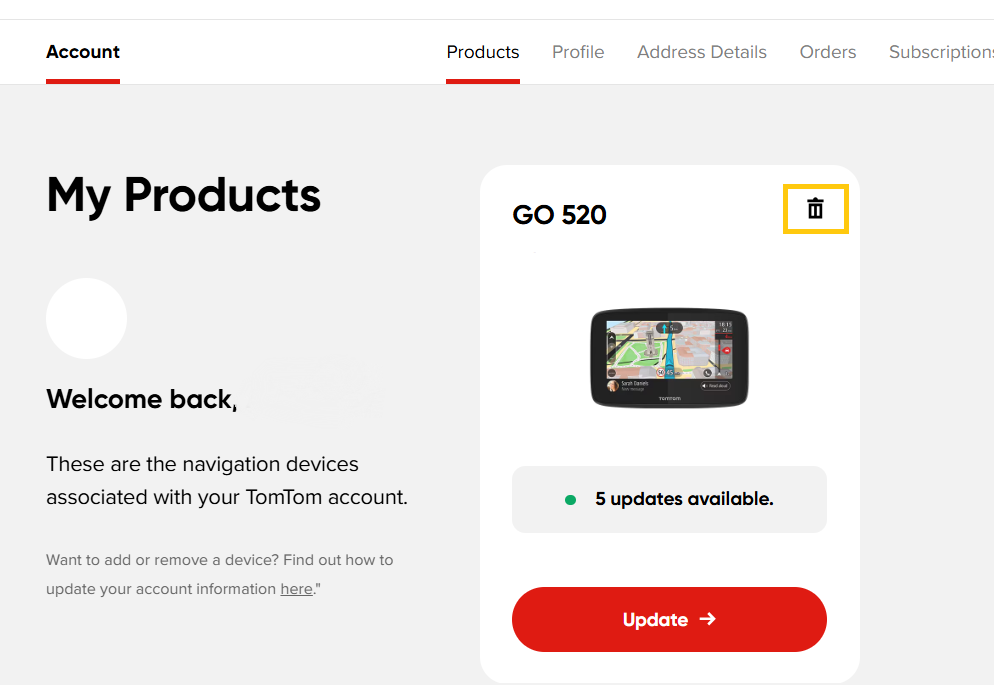
- Logout from your device. On your device, go to Settings> TomTom account> tap stop syncing.
- Reset the device and log in again.
Click Reset device for detailed steps.
Note: To check if the device is linked to your account, go to My Products tab again.
For MyDrive Connect device:
- Log in to MyDrive Connect and click the My Devices tab.

- Find your device and remove it by clicking the bin icon.
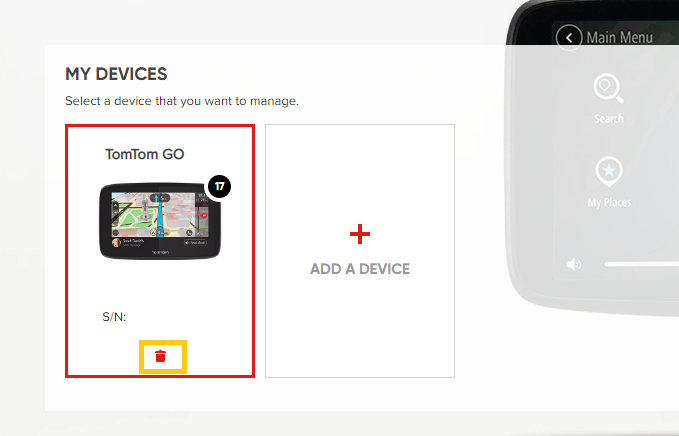
- Reset the device and connect it to the computer.
Click Reset device for detailed steps. - Link the device again to your account.
Follow this link for detailed instructions.
Important: In some cases, if you have multiple products linked to your account, the order gets assigned to a different device. Contact our support team to activate a specific TomTom device.